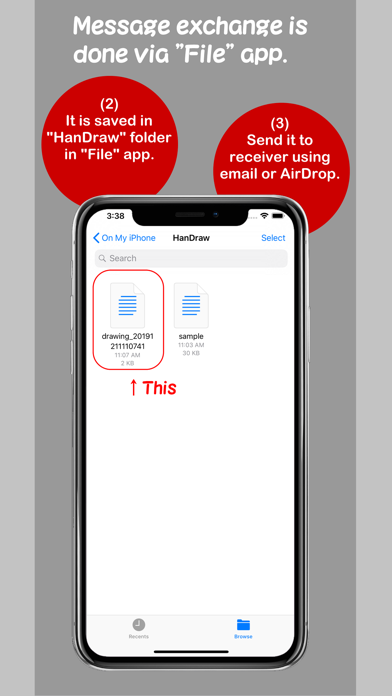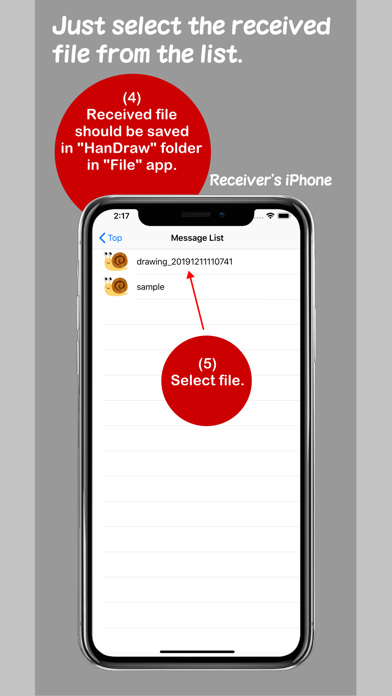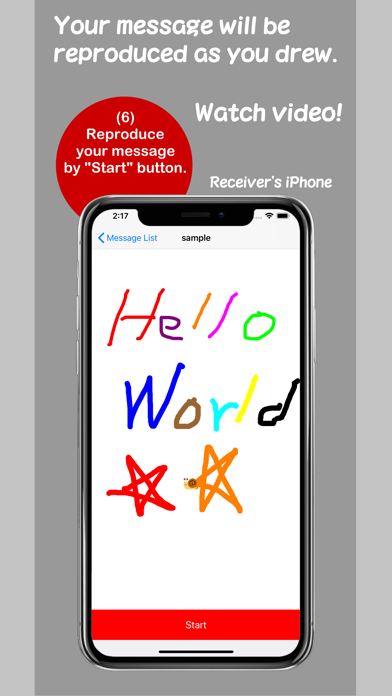HanDraw app for iPhone and iPad
Welcome to "HanDraw" app.
The biggest feature of this app is to reproduce your message as you drew, pen strokes, pen size and color, and drawing speed. It also reproduces eraser operation.
You can send your drawing message according to the occasional scene, for example, you draw a message slowly but want to make it reproduce faster than you drew, or want to show your complete message by take some time like a minute or longer.
The free version reproduces as fast as you drew. If you use In-App Purchase, you can set the pen speed of reproduction by 0.1 to 10 times.
The operation is very simple. You just draw a message, save it, and send a message file to a receiver. The receiver just receive the message file and reproduce the message.
Please watch the demo video at YouTube.
https://youtu.be/Pk51uwp9sqQ
Following is the general description of the main functions.
■ Handwriting function
[For the free version]
Pen size: Fixed to medium size
Pen color: Fixed to red
Reproduction speed: Fixed to the speed as fast as you drew
[In-app purchase version]
Pen size: small, medium, large
Pen color: Full color (65,536 colors)
Reproduction speed: From 0.1 to 10 times (19 steps) slower/faster than you drew
In case of message reproduction, even the free version will reproduce the message as the sender drew. So, if you just want to see the message reproduction, you only use the free version.
■ Message delivery method
The method of sending the message to your receiver is done via “File” app. Please install this app on the receivers iPhone in advance, then launch the app once at least.
The messages you draw are saved in “HanDraw” folder that appears in “File” app. The steps of sending the saved file to your receiver is as follows;
1. Send the saved file to your receiver using the functions provided by "File" app, such as email or AirDrop.
2. The receiver should save the file in “HanDraw” folder in “File” app. (“HanDraw” folder is automatically generated once this app is launched.)
3. Then, launch this app. The received file is displayed in the message list. By selecting it, the message is reproduced as you drew at the pen speed you set.
I hope you have any opportunities to use this app.